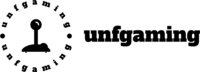Looking for the correct way to play CS2 on Mac? Fortunately, there is no macOS version available, but you can still enjoy the game by using Boot Camp or cloud gaming services.
This guide will help you set up and run the game and provide you with some optimization tips.
Current Availability of CS2 on macOS
Unfortunately, Mac users are unable to play Counter Strike 2 on macOS devices due to its official unavailability. The main reason for the absence of MacOS Counter Strike 2 is Valve’s move to optimize the game mainly for Windows. The company developed the game using the technology that is only compatible with the Windows platform. This is mainly due to a business driven perspective favoring larger markets for computer games like those found in the Windows ecosystem, which is expectant of higher economic returns.
As of now, Valve has shown no interest in making a Counter-Strike 2 version that Mac users can play. Moreover, despite Apple’s enhancements in the gaming sector, like introducing the Metal graphics API and increased gamepad support, top-grade games such as CS2 are still unattainable because efficient Windows is not available on Mac computers.
The outlook on gaming on Mac is not entirely negative, though. Initiatives similar to the Game Porting Toolkit, which intends to simplify the porting of Windows games to macOS where gamers can buy all skins in CS2 and it could bring about future improvements.
On the other hand, for hardcore fans not able to use files, cloud gaming services offer an alternative. Through this service, they can directly take part in the games regardless of the hardware burden that is usually connected to the performance requirement of the graphics.
Using Boot Camp to Install Windows
Boot Camp is a feature that makes it possible for Mac users to play CS2 in their devices. To be able to do this, they must create a separate partition on their hard drive to install Windows. In other words, the operation of your Mac will become a dual-boot machine that will run both Mac OS and Windows.

The Boot Camp Assistant makes the process more straightforward, thus facilitating the setup. You will be given the complete guide to get your Mac ready, install Windows as well as adjust the system to optimize the performance of games to the fullest.
Preparing Your Mac
Make sure you acquire a Mac with the specs that Windows can be installed on. Boot Camp only works with Macs that contain Intel processors. Devices with Apple’s M1 chips, however, are not suitable for them. Moreover, the capacity of the hardware to accommodate the effective use of the Windows OS is vitally important.
You don’t have to download Windows 10 in Boot Camp, you can do it before you start the process. During the setting up process, the new Windows partition needs to be assigned a sufficient amount of disk space, since resizing it may not be possible. The Boot Camp Assistant will provide detailed instructions as well as guide you through the process of creating and formatting a new partition on your mac.
Installing Windows via Boot Camp
Ensuring that critical files are safe is a must when segmenting a Mac’s hard drive for a Windows install. Protecting your data in this way ensures that it remains unharmed throughout the setting-up process. Subsequently, after securing your data, the Boot Camp Assistant will ensure that you are able to perform the installation procedure and allocate adequate disk space.
If you run the 64-bit edition of Windows 10, which is available either as an image disc or physical media, you will be good to go. Adhere to the Boot Camp Assistant’s instructions to complete the installation. In the next step, your Mac will restart and boot into a Windows OS. This is the moment when you will select your preferred initial configurations and driver installations.
Setting Up Windows for Gaming
After installing Windows, the first thing to do is update the graphics to the latest version, which will significantly improve the game’s performance. Next, go to the Windows settings and adjust the graphics to create clearer and more exciting gameplay. If you want to add a bunch of games to Windows, it is a good idea to dedicate more memory to It.

You should set up Steam that is most interesting to you. It is the gateway to Counter-Strike 2 access. Proceed with the setup, sign in to your Steam account, and then download CS2 directly from the Steam store to your personal library. Following the final optimization steps and having CS2 on your machine, you are now ready to indulge in Starcraft on your now gaming-operational Windows from a Mac.
Future Prospects of Native Support
As of now, Valve does not have in mind the development of a native macOS edition of Counter-Strike 2. The move to discontinue macOS support on the CS2 project was based on the fact that only a small percentage of Mac players in the CS2 community. However, as gaming technology advances, there may be chances for the introduction of native support on MacOS machines.
The latest Apple silicon-equipped Macs guarantee impressive gaming performance. The invention’s fine-tuning will increase the computers’ performance even further. For the best gaming experience on MacBook Pro machines, the bare minimum disk space that should be left free is 25GB, particularly when running demanding titles such as CS2.